how-to
Send an Interac e-Transfer
How to send an Interac e-Transfer in Online Banking
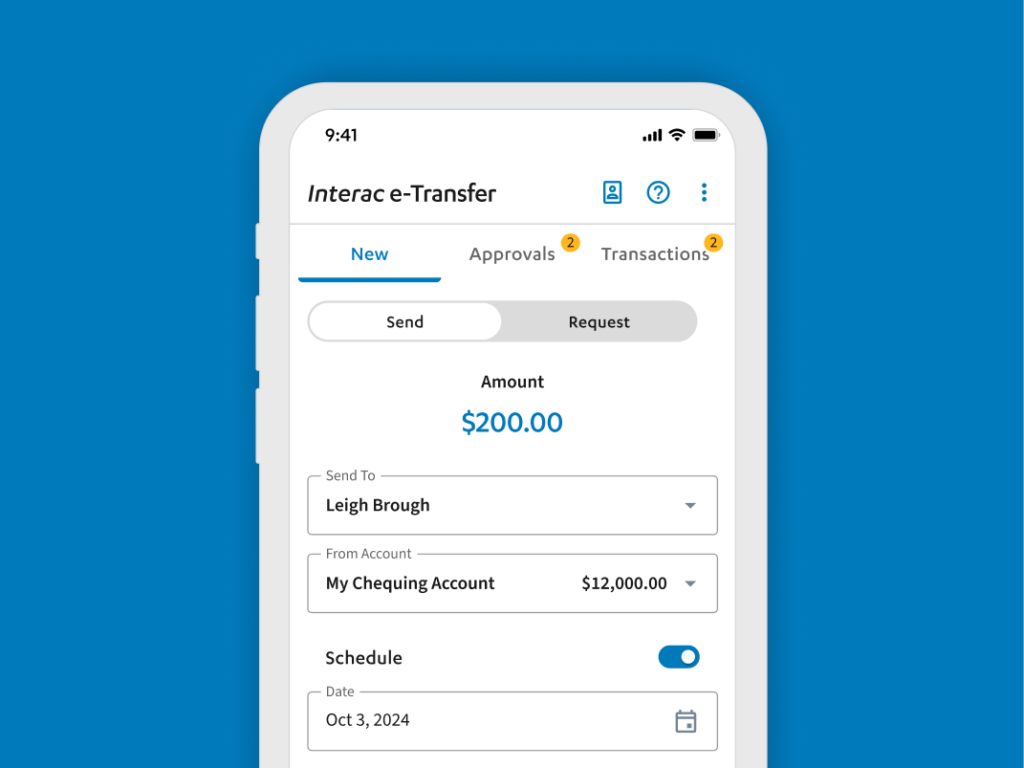
Send Money, Anytime, Anywhere
Send money directly and securely from your Libro account with Interac e-Transfer. No cash, no cheques – it’s safe, easy and fast.
- Pay your rent
- Split a dinner bill with friends
- Get paid for babysitting
How to Send an Interac e-Transfer
Note: If you’re using Interac e-Transfer for the first time, you’ll need to setup your Sender Profile before getting started. Simply follow the onscreen instructions.
To send an Interac e-Transfer, follow the steps below:
- Sign into Online Banking.
- Select ‘Interac e-Transfer’ in the main menu.
- Input the dollar amount you want to send.
- Choose a contact to send money to.
- If you do not have the contact set up, click the blue ‘+’ button to add a new contact or visit your
“Contact List” to manage your contacts.
- If you do not have the contact set up, click the blue ‘+’ button to add a new contact or visit your
- Select the account you want the money to come from.
- Optional: Schedule the transfer for a future date.
- Click the toggle to the right of ‘Schedule’.
- Select the date you want the transfer to be sent.
- Create a security question for your contact to answer.
- If the recipient is registered for Autodeposit, you will not need to create a security question.
- Make sure to safely share the security answer with your contact. For your protection, make sure the answer isn’t obvious and do not share the answer in the optional message field.
- Optional: Share a message with your contact – could be a quick “Thank you” or a reason for the transfer.
- Click ‘Send’ and ‘Confirm’.
Depending on the account option you have, you may be charged $1.50 for sending an Interac e-Transfer. Visit our Accounts page to learn more.
Note: While an Interac e-Transfer is pending, you can cancel it if needed. However, if the recipient has Autodeposit or has already accepted the deposit, then there will be no option to cancel.
Have questions or need assistance? A Libro Coach is happy to support, reach out anytime.
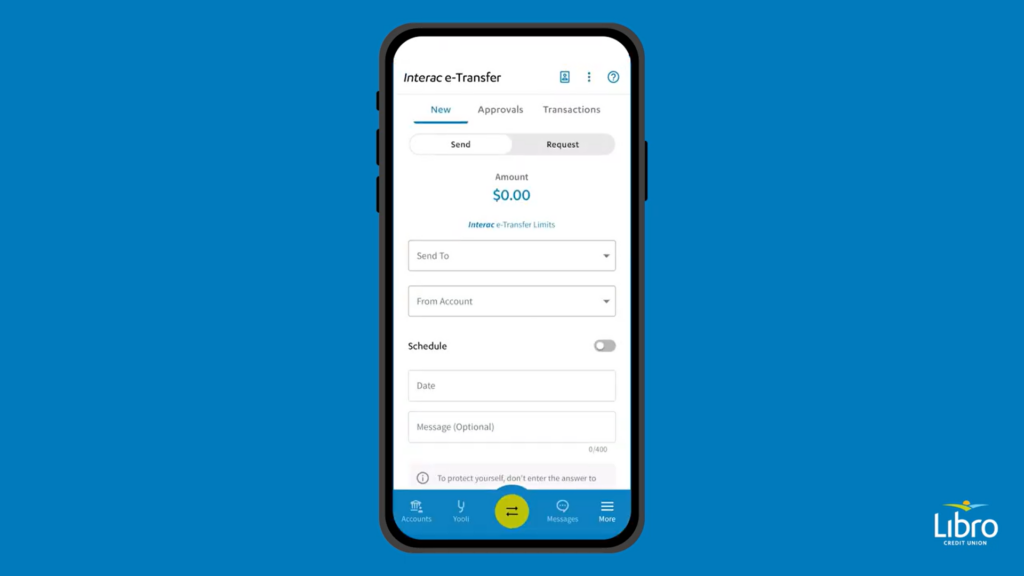
Frequently Asked Questions
What is the cost to send an Interac e-Transfer?
The cost will depend on what account you send money from. See account options.
The Simplify Chequing, Premium Chequing and Go Free Chequing accounts have free, unlimited Interac e-Transfers.
All other accounts will be charged $1.50 for each Interac e-Transfer sent. This is a fee at the time of the transaction and is in addition to regular transaction fees or monthly package fees.
Are there limits on how much I can send?
Yes, there are limits on how much money a person can send. The basic limits are below but each person’s limits may differ slightly.
The maximum amount that can be sent is $3,000 in a 24-hour period. The weekly maximum is $10,000 and the monthly maximum is $15,000.
These limits are all related to your portfolio, which is a collection of all the accounts under your Owner Number – the number you use to log into Online Banking. If you have joint accounts in your portfolio, the limits will apply to each Owner Number.
For example: if someone is joint on a chequing account under your portfolio and they send an Interac e-Transfer from that joint account under your Owner Number, they use your limits. If you send an Interac e-Transfer from a joint account under their Owner Number, you use their limits.
Can I send an Interac e-Transfer in currencies other than Canadian?
Currently the Interac e-Transfer service is only available to those who bank at a Canadian financial institution and have a Canadian currency account. You will not be able to send Interac e-Transfers using foreign currencies.
If you have received an Interac e-Transfer and you do not have a Canadian bank account, ask the sender to cancel the transfer. Once the transfer is cancelled, the funds will be returned to the sender’s account. If you are unable to contact the sender, the transfer will expire in 30 days. Once the transfer expires, the sender will receive a notification to reclaim the funds.
How does my friend receive an Interac e-Transfer I sent?
When you send an Interac e-Transfer through online banking, an email or text message will be sent to your friend from Interac. To accept, your friend will click on a link in the notification and answer the security question you previously shared with them. Ensure the receiver knows the answer to your question. Your friend may also have Autodeposit set up which means the money sent to them will automatically be deposited into their account.
When will the money I sent be taken from my account?
The money you send to a recipient will be taken from your account immediately. If the recipient does not deposit the money within 30 days, you will receive an email or text message requesting you redeposit the funds into your account by clicking on the link in the notification.
Does a sent Interac e-Transfer expire?
Yes, a sent Interac e-Transfer expires after 30 days. If the receiver has not accepted the transfer, you will receive an email or text message requesting you redeposit the funds into your account by clicking on the link in the notification.
Can I edit an Interac e-Transfer after I send it?
No, you cannot edit transfers after they are sent. If the money has not been deposited yet, you can cancel the transfer and create a new one. If you were charged a service fee to send the Interac e-Transfer, it will not be refunded.
To cancel an Interac e-Transfer:
- Sign into Online Banking.
- Select ‘Interac e-Transfer’ in the main menu.
- Click the ‘Transactions’ tab.
- If the transaction is complete, it will show in ‘History’.
- If the transaction can still be cancelled, it will show in the ‘Processing’ tab.
- Click on the transaction you want to cancel. The status will show as ‘Pending’ for sent transfers.
- Click ‘Cancel Transaction’ and confirm your choice by selecting ‘Cancel Transaction’ again.
How do I resend a notification for an Interac e-Transfer?
- Sign into Online Banking.
- Select ‘Interac e-Transfer’ in the main menu.
- Click the ‘Transactions’ tab.
- If the transaction is complete, it will show in ‘History’.
- If the transaction is not yet deposited, it will show in the ‘Processing’ tab.
- Click on the transaction you want to send the notification for again. The status will show as ‘Pending’ for sent transfers.
- Click ‘Resend Notification’.
