how-to
Open a Savings Account
How to open a Savings Account in Online Banking
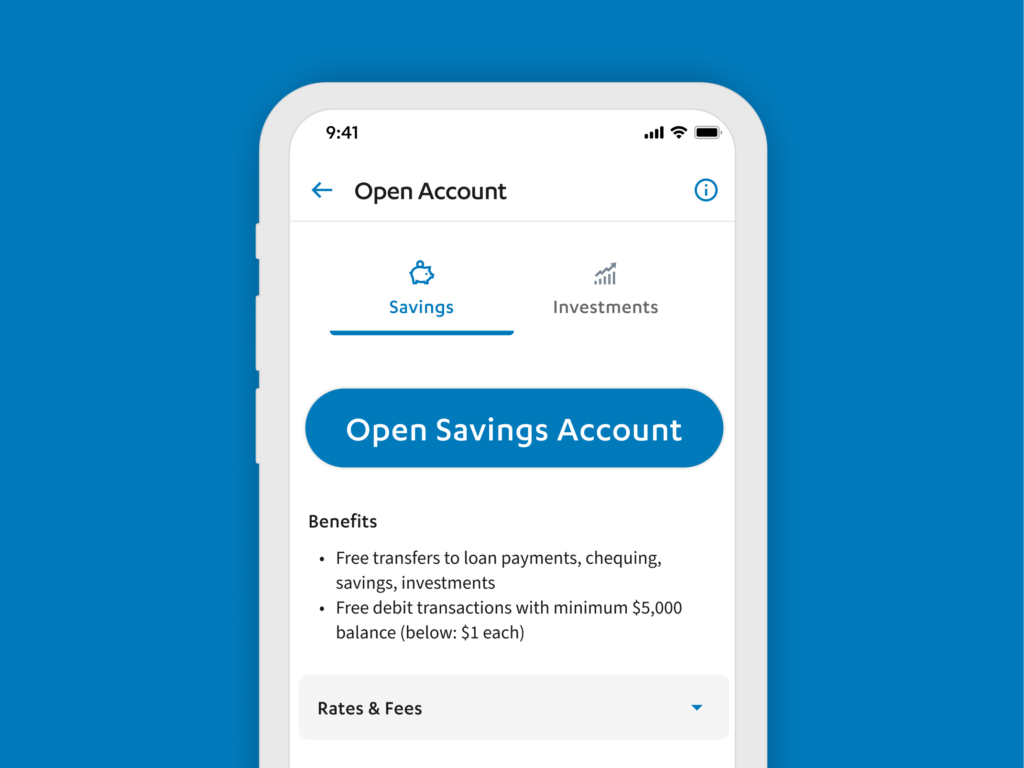
Not an existing Libro Owner?
Prioritize your financial well-being with personalized Coaching and expert advice. Experience banking built around your future and goals today!
- Review our savings accounts
- Learn more about Libro and our cooperative values
Join Libro Today Book a meeting
Open Savings Account
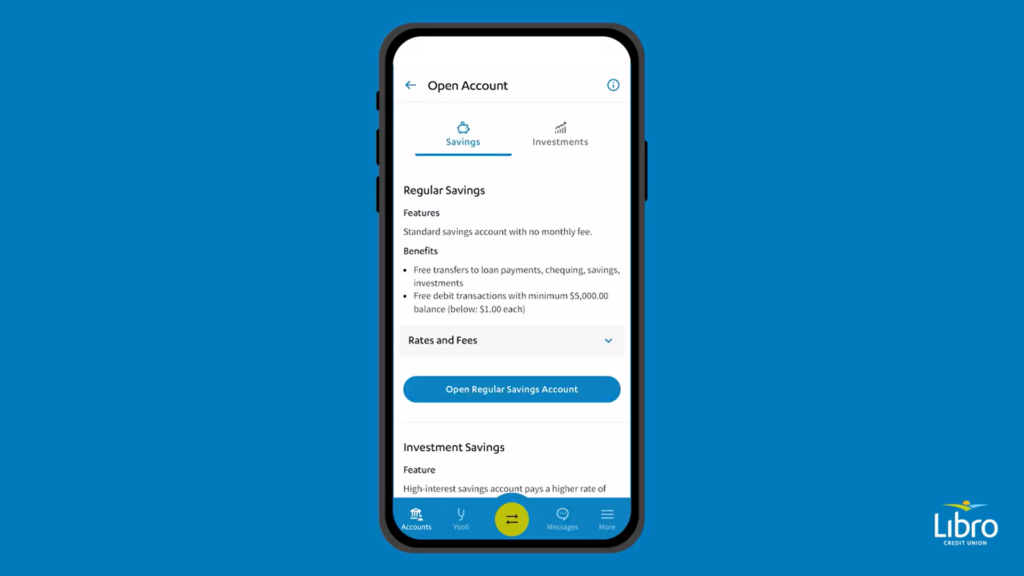
Open a Savings Account in Online Banking
We currently offer the opening of savings accounts in Online Banking.
Step 1:
- Select “Open Account” from the main menu
- Desktop/Tablet: left-hand menu, Mobile: in the right-hand ‘More’ menu, select “Open Account”
This is also always at the top of your Accounts screen – either “Open Account” or “+”
Step 2:
- Choose the Savings account that makes the most sense for you – you can review the rates and fees in the expanded chart by selecting the title (“Rates and Fees”).
- Select “Open” on your chosen account.
Step 3: the account details.
- Optionally, you can make a custom account name in the Account Name field, or skip this field.
- Select the intended use of the account from the dropdown, which Libro must ask you to complete.
If you don’t see an option there that best describes your use, please select ‘Other.’ A field will appear for you to enter your use of the account. - Confirm that the account you’re opening is just for you, and not anyone else.
- If you need to open an account for someone else, it’s called a third-party account and can’t be done online.
Select ‘Continue’
Step 4:
- Review and confirm the account name and intended use you’ve just set.
- Then Select ‘Submit’
- You will see a success screen, now you can choose to go back to your Accounts page, or transfer money to this account.
