how-to
Request Money with Interac e-Transfer
How to request money with Interac e-Transfer in Online Banking
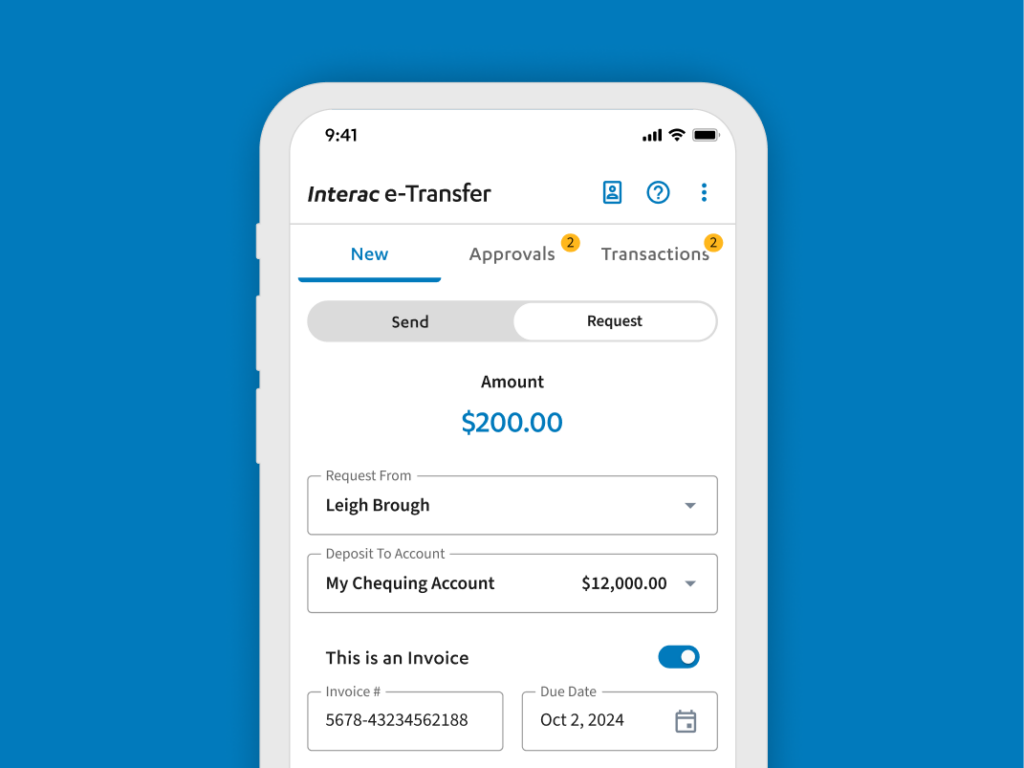
Simplify Life with Request Money
It sounds so easy – and it is! Eliminate awkward conversations and spend less time getting paid back with Interac e-Transfer Request Money.
- Ask Mom and Dad for money for books
- Let the Jeffersons know how much they owe for babysitting
- Make sure the team pays the right amount for the court rental
How to Request Money with Interac e-Transfer
To get started, follow the steps below:
- Sign into Online Banking.
- Select ‘Interac e-Transfer’ in the main menu.
- Select ‘Request’ on the toggle menu.
- Input the dollar amount you want to request.
- Choose a contact to request money from.
- If you do not have the contact set up, click the blue ‘+’ button to add a new contact or visit your
‘Contact List’ to manage your contacts.
- If you do not have the contact set up, click the blue ‘+’ button to add a new contact or visit your
- Select the account you want the money deposited to.
- Optional: Set up the Interac e-Transfer as an invoice.
- Click the toggle to the right of ‘This is an Invoice’.
- Input the ‘Invoice Number’ and ‘Invoice Due Date’.
- Optional: Share a message with your contact – could be a quick “Thank you” or a reason for the request.
- Read and accept the consent statement by clicking the tick box.
- Click ‘Request’ and ‘Confirm’.
When the recipient accepts the request, you will receive a notification and the money will be deposited to your account. If your account does not include free Interac e-Transfers, you will be charged the $1.50 service fee at the time the request is accepted and deposited.
Note: While an Interac e-Transfer is pending, you can cancel it if needed. However, if the recipient has already completed the request for money, you cannot cancel it.
Have questions or need assistance? A Libro Coach is happy to support, reach out anytime.
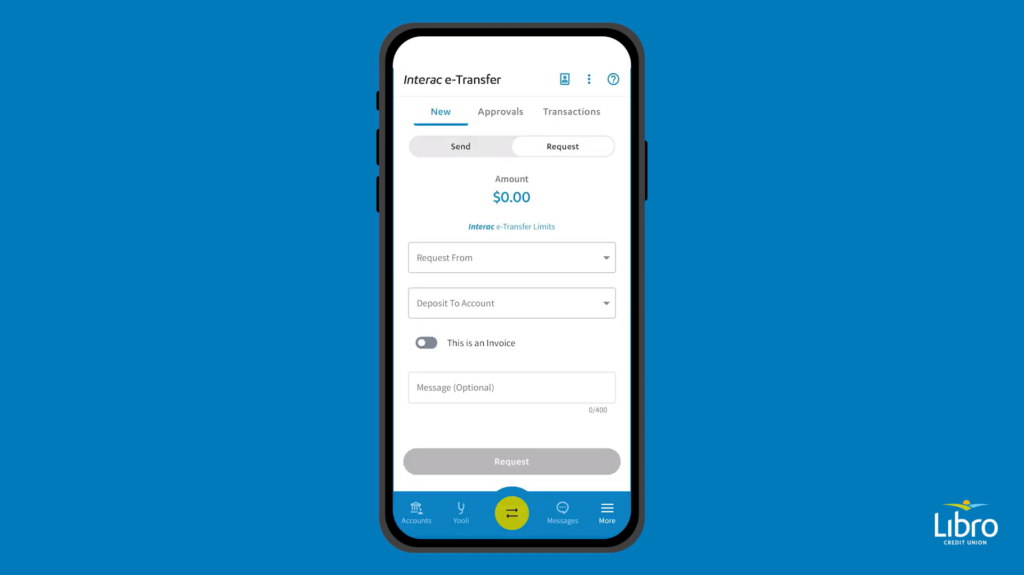
Frequently Asked Questions
What is the cost to request an Interac e-Transfer?
The cost will depend on what account you send money from. See account options.
The Simplify Chequing and Premium Chequing have free, unlimited Interac e-Transfers. The Go Free Chequing account includes 10 free request money transactions.
All other accounts will be charged $1.50 for each Interac e-Transfer request. This is a fee that will be taken from your account when the request is accepted and deposited to your account and is in addition to regular transaction fees or monthly package fees.
When is the service fee taken from my account?
You will be charged the $1.50 service fee when the request is accepted and deposited into your account. This could be a different day than the day you requested the money. The fee will not come from the money that is being sent to you, it will come directly from your account.
Are there limits on how much I can request?
Yes, the maximum request amount is $3,000 per request.
Can I attach an invoice while requesting money?
Currently, you cannot attach an invoice when requesting money through Interac e-Transfer. However, you can include an invoice number and invoice due date within the request for money transaction details.
Who can I request money from?
You can request money from anyone with an email address or mobile number who has access to online or mobile banking at a Canadian financial institution. Please note that each financial institution has the ability to enable or disable the feature for their account holders and this experience will vary by participating financial institution.
How is the contact notified when a request for money is sent to them?
When you request money through Interac e-Transfer, the recipient will receive a notification at the email address or mobile number you assigned to them. The recipient will need to follow the instructions in the notification to complete the request.
Can I edit an Interac e-Transfer after I request it?
Yes, if the request is not complete, you can edit a request for money after you send it.
- Sign into Online Banking.
- Select ‘Interac e-Transfer’ in the main menu.
- Click the ‘Transactions’ tab.
- If the transaction is complete, it will show in ‘History’.
- If the transaction can be edited, it will show in the ‘Processing’ tab.
- Click on the transaction you want to edit. The status will show as ‘Available’ for requested transfers.
- Click ‘Edit Transaction’ and make your updates.
- Click ‘Request’ and then ‘Confirm’.
How do I resend a notification for an Interac e-Transfer?
- Sign into Online Banking.
- Select ‘Interac e-Transfer’ in the main menu.
- Click the ‘Transactions’ tab.
- If the transaction is complete, it will show in ‘History’.
- If the transaction is not complete yet, it will show in the ‘Processing’ tab.
- Click on the transaction you want to send the notification for again. The status will show as ‘Available’ for requested transfers.
- Click ‘Resend notification’.
How do I cancel a request I sent to someone?
- Sign into Online Banking.
- Select ‘Interac e-Transfer’ in the main menu.
- Click the ‘Transactions’ tab.
- If the transaction is complete, it will show in ‘History’.
- If the transaction can still be cancelled, it will show in the ‘Processing’ tab.
- Click on the transaction you want to cancel. The status will show as ‘Available’ for requested transfers.
- Click ‘Cancel Transaction’ and confirm your choice by selecting ‘Cancel Transaction’ again.
