how-to
Cancel an Interac e-Transfer
How to cancel an Interac e-Transfer in Online Banking
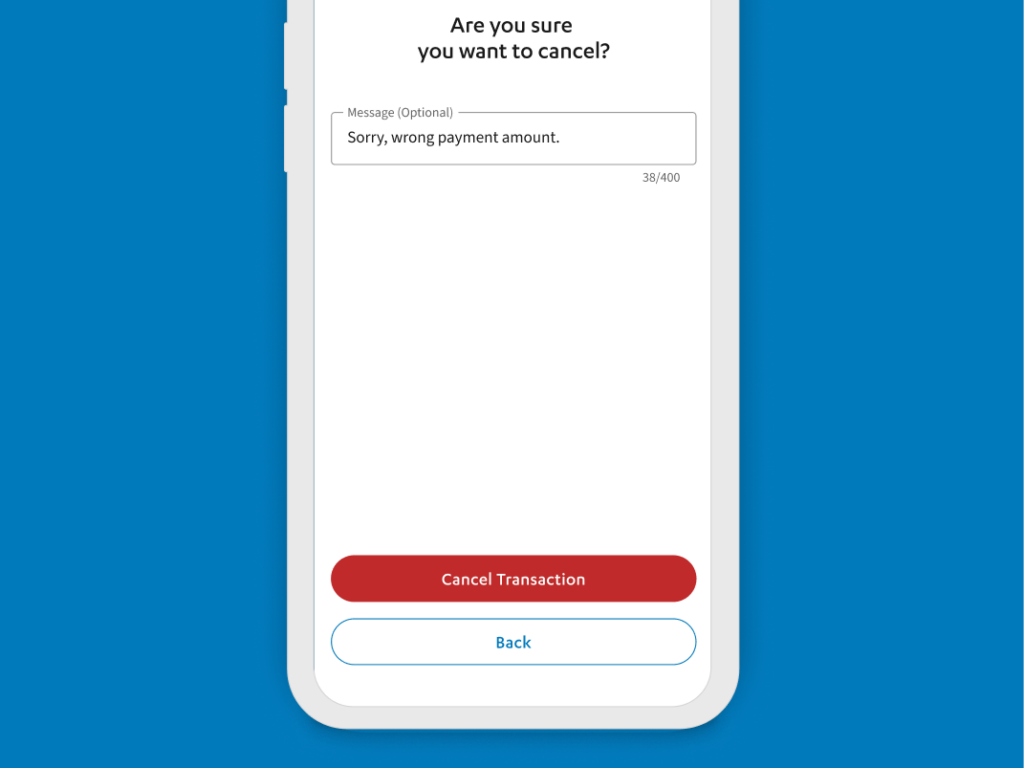
Cancelling a Sent or Requested Transfer
Sending or requesting an Interac e-Transfer is easy, but you may want to cancel your transfer and that’s okay! As long as your contact:
- Is not registered for Autodeposit, and
- Has not accepted the transfer yet
You can quickly and easily cancel the transaction. Simply follow the how-to instructions below.
Cancel an Interac e-Transfer
To get started, follow the steps below:
- Sign into Online Banking.
- Select ‘Interac e-Transfer’ in the main menu.
- Click the ‘Transactions’ tab.
- If the transaction is complete, it cannot be cancelled and will show in ‘History’.
- If the transaction can still be cancelled, it will show in the ‘Processing’ tab.
- Navigate to the ‘Processing’ tab and click the transaction you want to cancel. The status will show as ‘Pending’ for sent transfers and ‘Available’ for requested transfers.
- Click ‘Delete’ and confirm your choice by selecting ‘Delete’ again.
Note: When you cancel an Interac e-Transfer, the service charge will not be refunded.
Have questions or need assistance? A Libro Coach is happy to support, reach out anytime.
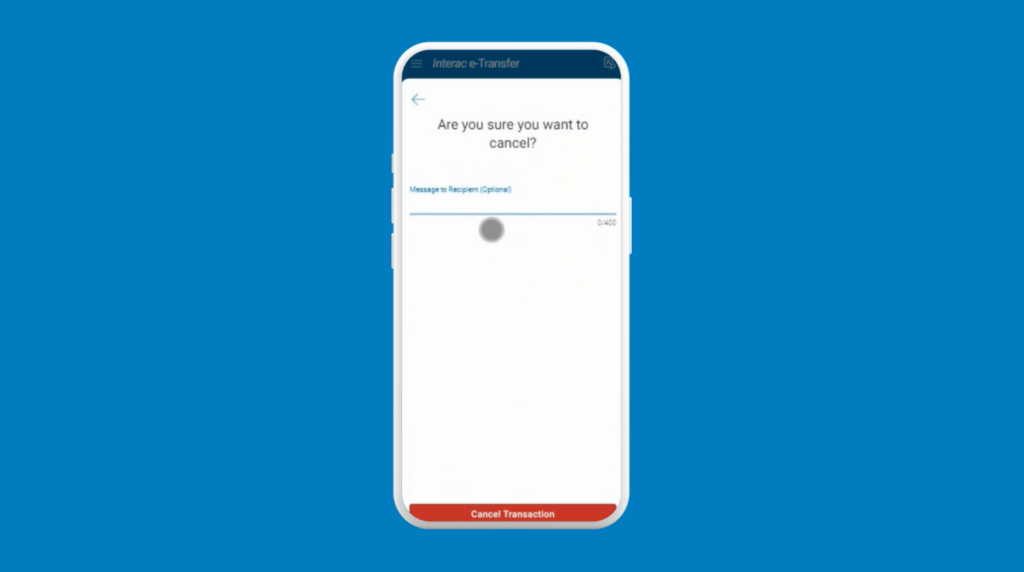
Frequently Asked Questions
Can I edit an Interac e-Transfer instead of cancelling it?
If you are sending money: no, you cannot edit transfers after they are sent. If the money has not been deposited yet, you can cancel the transfer and create a new one. If you were charged a service fee to send the Interac e-Transfer, it will not be refunded.
If you are requesting money: yes, if the request is not complete, you can edit a request for money after you send it by following the steps below:
- Sign into Online Banking.
- Select ‘Interac e-Transfer’ in the main menu.
- Click the ‘Transactions’ tab.
- If the transaction is complete, it will show in ‘History’.
- If the transaction can be edited, it will show in the ‘Processing’ tab.
- Click on the transaction you want to edit. The status will show as ‘Available’ for requested transfers.
- Click ‘Edit Transaction’ and make your updates.
- Click ‘Request’ and then ‘Confirm’.
What if I’m unable to cancel an Interac e-Transfer I sent or requested?
If you are unable to cancel an Interac e-Transfer you sent or requested, it means the money was already deposited or the request was already complete. If this is the case, it will show under the ‘Transactions/History’ section of Interac e-Transfers instead of the ‘Processing’ area.
